How Do I Install Google Camera On Poco F4 | Google Camera Port For F4 Without Root
In this guide, you will know how to download and install the Google Camera APK on the Poco F4. The new Poco F4 is equipped with a 64MP camera with OIS, Snapdragon 870 SoC, and 120Hz AMOLED screen. The Poco F4 supports Camera2 API by default.
Poco F4 Camera Specifications
The Poco F4 features a triple camera setup which includes: a 64MP 1/2″ OmniVision OV64B sensor primary camera with OIS support, an 8MP ultra-wide-angle lens, and a 2MP macro camera.
Download Google Camera for Poco F4
the Poco F4 has Camera2 API support out-of-the-box, so you can easily install the Google Camera or GCam mod on your device without rooting. There are a couple of GCam mods compatible with the Poco F4, here are the two most stable ports that you can use on your Poco F4 – GCam 8.4 by BSG and GCam 7.3 by Urnyx05 both ports are working fine on the Poco F4.
Download Google Camera 8.4 for Poco F4 (MGC_8.4.600_A10_V13_MGC.apk) [Recommended – All three sensors working]
Download Google Camera 7.3 for Poco F4 (GCam_7.3.018_Urnyx05-v2.6.apk)
Recommended Settings for Poco F4:
For GCam_7.3.018_Urnyx05-v2.6.apk
- First, download this config file on your device.
- Now create a new folder named “GCam”.
- Open the GCam folder and create one more folder with the name “configs7”.
- Now paste the config file inside the configs7 folder.
- Once done, Open the Google Camera app and double-tap on the black area placed next to the shutter button.
- Tap on the settings shown, available in the popup & press the restore button.
- Go back to the app drawer and then open the app again.
Congrats! You’ve successfully downloaded and installed GCam on your Poco F4. If you have any questions or issues please leave a comment below. Also, don’t forget to share this article with your friends.