Google Camera APK port for all android mobile phones
gcamupdater.com is the official and most reliable source for downloading, installing, and updating the Gcam APK MOD on your android phone.
Google Camera as known as gcam APK port or Pixel camera is the default camera app for Google Pixel devices. When Google launched its first Pixel device it was able to capture portrait shots with a single lens, and it was the best camera system in the industry.
How to Install gcam port on your Android Smartphone
- First, you need to check whether your smartphone supports Camera2 API or not. You can use the “Camera2 API Probe” app to check if your devices support it. Well, if your phone is running Android 9 Pie or above it likely supports the Camera2 API by default.
- Google camera also requires Google Play Services to be active on your device. So, if you are someone who lives in a country where Google services are not available then you first have to install Google services on your device using certain services. However, you can use services like gcam Services provider to trick Google Play Services.
- Now, you need to download the most compatible version of gcam and install it on your device. fortunately, we wrote many guides on how to download the best gcam port for your specific devices. scroll down and search for your device.
- Once the app is installed, you need to open it and check if all the features are working fine or not. If the app is crashing, you need to find and install other versions of the gcam APK we provided.
- So, that’s all the steps.
GCam top features and capabilities
- Quick switching between photo and video mode – One of the most underrated features of Google Camera is a quick switch between photo and video mode. Google Camera lets you switch between two modes without any lag or delay. So, whenever while taking pictures you feel that a moment is worth recording, you can do that without delay in finding the Video mode on the user interface.
- Motion Photos – Another great feature of Google Camera is Motion Photos. Well, it’s not a unique or first-of-a-kind feature. OEMs like Apple, and Samsung have brought the same features in their flagship devices. The Gcam app records a small video in the Motion Photos feature, something like a GIF, along with the photo captures. With this feature, you can see the images coming live to you.
- HDR+ and HDR+ enhanced – HDR has been a feature in smartphones for a very long time now. The feature has nothing to do with the hardware of the device or the camera sensor. The sorcery is done by machine learning and AI. With the HDR feature, the device captures more than one version of any image. It combines them to create a better-looking, highly detailed image. Well, we won’t be able to go deeper in explaining the procedure followed to create one. You can understand this by assuming that the camera clicks multiple images with various features, some having better details, some having better colors, whereas some have better exposure. A combination of these creates a better-looking photograph.
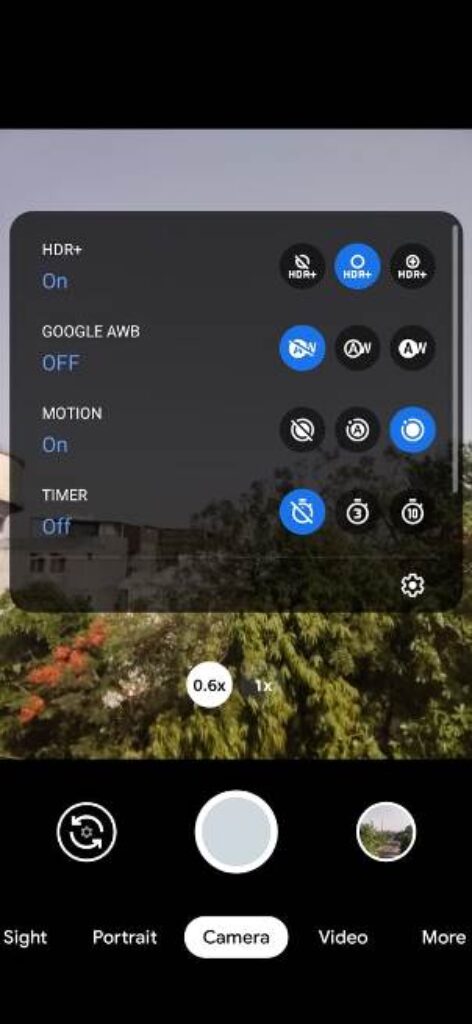
- Slow-Motion – Slow-motion is one of the features that can be seen provided by multiple smartphone companies out there. Well, unlike HDR, slow-motion needs better processing power as well as machine learning. That’s why flagship devices can offer better-quality slow-motion shots compared to others. And same goes with the Google Camera; if you have a device with a better processor, chances are you can get better slo-mo videos with that. GCam’s revolutionary machine learning won’t disappoint you.
- Lens blur – wide-angle, photosphere, portrait –Well, this might not sound very interesting, as almost every smartphone in the market offers these features out of the box. Smartphones having even a single rear camera system can provide you with portrait-type images. But, no camera or OEM has successfully mastered the art of capturing portrait images the way Google can do with its Google Camera. Again, all credit goes to the revolutionary Machine Learning backed GCam app. The app offers not only portrait mode but features like photosphere, lens blur, and more.
- Panorama – Panorama is another popular feature that is made available on Google Camera. Again, the feature is well known, and OEMs have been including this in smartphones for many years. The panorama consists of a procedure where a group of photos is captured continuously and combined to create a visual of one long shot. And, as you may already know, this feature needs competent image processing power to get the best out of it.
- Top Shot – Google renamed a popular feature called Smartburst to Top Shot, introducing a new Gcam version in Google Pixel 3. Well, the work remained similar. In Top Shot, users can click 10 photos in just a second, with a single shutter click. And Google Camera will simply find out the best shot in terms of clarity, sharpness, exposure, and all.
- Night sight – Night Sight is probably the best feature a smartphone camera has to offer. Google introduced Night Sight with the first Pixel device. And it was a significant breakthrough as no other OEM has ever thought of that. Earlier, companies like Samsung sported best every camera hardware to perform best in a low-light environment. But, Google Camera kicked other companies out of the park with the first-ever machine learning-based Night Mode for a smartphone camera. Since then, almost every smartphone company has tried to put the best of their men at work to get the best out of their camera system in low light, but still, Pixel tops the charts, with Apple being the 2nd one.
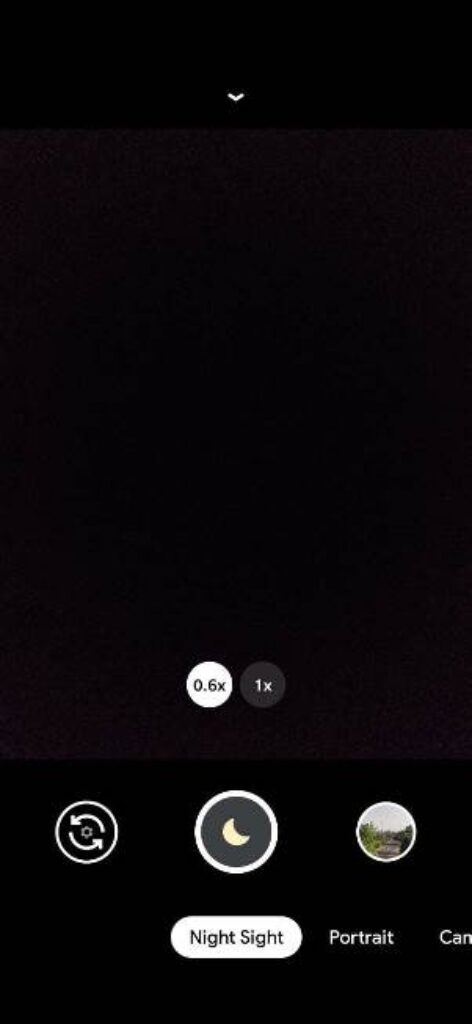
- Raw photos – Raw photos or Raw format is a feature, not all OEMs are providing these days. The reason is simple, Raw format falls under the professional-grade format, and not everyone will be using it. That’s why a handful of smartphone companies support it.
- Auto-detecting low-light – The best thing about Google Camera is not only its hardcore machine learning but also its advanced AI. Well, both AI and machine learning work as a couple to provide the best results. AI or Artificial Intelligence chooses which mode or which feature must be used in a particular scenario. The best example is the Auto-detecting of the low light feature in Gcam. Users don’t have to turn Night Mode or Night Sight feature manually, all of which work on their own. However, you can turn this feature off and choose to use Night Sight manually when needed.
- Super Res Zoom – Yet another feature of the powerful software. So, generally, a smartphone camera features two types of zoom – optical zoom and digital zoom. Optical zoom uses the power of a zoom lens on your smartphone. In contrast, digital zoom is similar to the pinch-zoom feature you use to magnify the photos in your gallery. Super Res Zoom or Super Resolution Zoom ensures a high-quality digital zoom by smartly adding more details like sharpness, color, and exposure to it in real time.
- Dual exposure controls – One of the most advanced and unique features of Gcam is the Dual Exposure Control feature. It’s a little bit complicated to understand, but we will try our best to make you understand. When clicking a picture in a challenging situation, having variable light intensities on different subjects, the smartphone uses HDR mode. The HDR mode takes different photos and combines them to create a perfect image. Dual Exposure is nothing but an advanced mode of HDR mode, where you can even choose the amount of brightness that should fall on those different subjects.
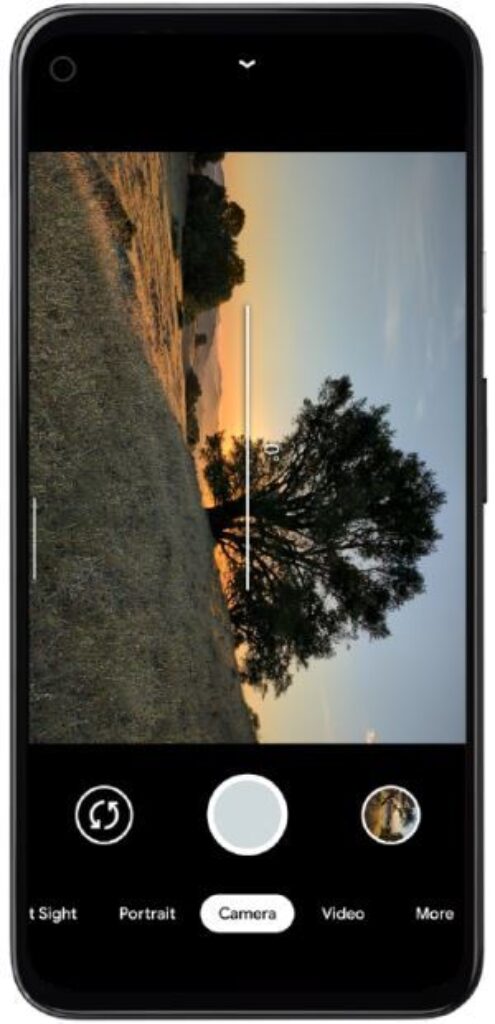
- Astrophotography Mode – Now let’s talk about our favorite and most advanced feature. Yes, Astrophotography Mode is the best feature of Google Camera. Imagine having a single camera sensor at the rear of your device, and it can beat smartphones like iPhone, Samsung’s flagship-grade triple rear camera setup. And the same camera can capture the best possible night sky photos. Yes, all can be done with the Google Camera. Astrophotography Mode is the advanced mode of the Night Sight or Night Mode, which is explicitly used to capture the night sky.
- Quick toggle option – Last but not least, Google Camera comes added with features to switch between modes very quickly. For instance, the Night Sight mode is switched on by default, but sometimes, if you do not want enhancement, you can easily turn it off using toggles.
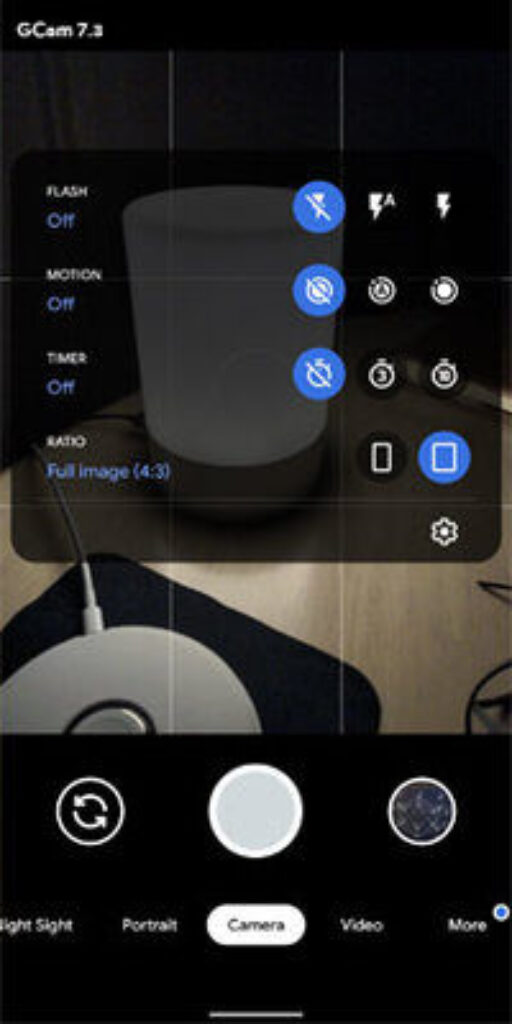
Gcam APK ports for all smartphones
GCam APK Port Guide & Download for alcatel Phones
- alcatel 1s
- alcatel 1SE (2020)
- alcatel 1V (2021)
- alcatel 3L (2020)
- alcatel 3L (2021)
- alcatel 3x (2019)
- alcatel 3X (2020)
GCam APK Port Guide & Download for Allview Phones
GCam APK Port Guide & Download for Asus Phones
- Asus ROG Phone 3
- Asus ROG Phone 3 Strix
- Asus ROG Phone 5
- Asus ROG Phone 5 Pro
- Asus ROG Phone 5 Ultimate
- Asus ROG Phone 5s
- Asus ROG Phone 5s Pro
- Asus ROG Phone 6
- Asus ROG Phone 6 Pro
- Asus ROG Phone 6D
- Asus ROG Phone II ZS660KL
- Asus ROG Phone ZS600KL
- Asus Zenfone 5 Lite ZC600KL
- Asus Zenfone 5 ZE620KL
- Asus Zenfone 5z ZS620KL
- Asus Zenfone 6 ZS630KL
- Asus Zenfone 7
- Asus Zenfone 7 Pro
- Asus Zenfone 8
- Asus Zenfone 8 Flip
- Asus Zenfone 9
- Asus ZenFone Live (L2)
- Asus Zenfone Max (M2) ZB633KL
- Asus Zenfone Max Plus (M2) ZB634KL
- Asus Zenfone Max Pro (M1) ZB601KL/ZB602K
- Asus Zenfone Max Pro (M2) ZB631KL
- Asus Zenfone Max Shot ZB634KL
GCam APK Port Guide & Download for Black Shark Phones
- Black Shark 2
- Black Shark 2 Pro
- Black Shark 3
- Black Shark 3 Pro
- Black Shark 3S
- Black Shark 4
- Black Shark 4 Pro
- Black Shark 4S
- Black Shark 4S Pro
- Black Shark 5
- Black Shark 5 Pro
- Black Shark 5 RS
GCam APK Port Guide & Download for Blackview Phones
- Blackview A100
- Blackview A50
- Blackview A52
- Blackview A55 Pro
- Blackview A80 Plus
- Blackview A80s
- Blackview A85
- Blackview A90
- Blackview BL5000
- Blackview BL6000 Pro
- Blackview BV4900 Pro
- Blackview BV5100
- Blackview BV5200
- Blackview BV5200 Pro
- Blackview BV6300 Pro
- Blackview BV6600
- Blackview BV6600 Pro
- Blackview BV7100
- Blackview BV7200
- Blackview BV8800
- Blackview BV9800 Pro
- Blackview BV9900E
- Blackview Oscal C80
GCam APK Port Guide & Download for BLU Phones
- BLU Bold N1
- BLU Bold N2
- BLU C7X
- BLU G51 Plus
- BLU G6
- BLU G60
- BLU G61
- BLU G71
- BLU G8
- BLU G80
- BLU G9
- BLU G9 Pro
- BLU G90
- BLU G90 Pro
- BLU G91
- BLU G91 Max
- BLU G91 Pro
- BLU G91s
- BLU J6S
- BLU S91 Pro
- BLU Studio X10L 2022
- BLU Studio X5
- BLU Studio X5 Max
GCam APK Port Guide & Download for Cat Phones
GCam APK Port Guide & Download for Coolpad Phones
- Coolpad Cool 10
- Coolpad Cool 10A
- Coolpad Cool 20
- Coolpad Cool 20 Pro
- Coolpad Cool 5
- Coolpad Cool 6
- Coolpad Cool S
GCam APK Port Guide & Download for Doogee Phones
GCam APK Port Guide & Download for Energizer Phones
GCam APK Port Guide & Download for Gionee Phones
GCam APK Port Guide & Download for Honor Phones
- Honor 80 Pro Flat
- Honor X5
- Honor X7a
- Honor X9a
- Honor 10
- Honor 10 Lite
- Honor 10i
- Honor 10X Lite
- Honor 20
- Honor 20 lite
- Honor 20 Pro
- Honor 20e
- Honor 20i
- Honor 20S
- Honor 30
- Honor 30 Pro
- Honor 30 Pro Plus
- Honor 30 Youth
- Honor 30i
- Honor 30S
- Honor 50
- Honor 50 Lite
- Honor 50 Pro
- Honor 50 SE
- Honor 60
- Honor 60 Pro
- Honor 60 SE
- Honor 70
- Honor 70 Pro
- Honor 70 Pro Plus
- Honor 8 Pro
- Honor 80
- Honor 80 GT
- Honor 80 Pro
- Honor 80 SE
- Honor 8A 2020
- Honor 8A Prime
- Honor 8A Pro
- Honor 8S
- Honor 8S 2020
- Honor 8X
- Honor 8X Max
- Honor 9
- Honor 9 Lite
- Honor 9A
- Honor 9C
- Honor 9S
- Honor 9X
- Honor 9X Lite
- Honor 9X Pro
- Honor Magic 2
- Honor Magic 2 3D
- Honor Magic V
- Honor Magic Vs
- Honor Magic Vs Ultimate
- Honor Magic3
- Honor Magic3 Pro
- Honor Magic3 Pro Plus
- Honor Magic4
- Honor Magic4 Lite
- Honor Magic4 Pro
- Honor Magic4 Ultimate
- Honor Play
- Honor Play 20
- Honor Play 3
- Honor Play 30
- Honor Play 30 Plus
- Honor Play 3e
- Honor Play 40 Plus
- Honor Play 4T
- Honor Play 4T Pro
- Honor Play 5T Pro
- Honor Play 5T Youth
- Honor Play 8A
- Honor Play 9A
- Honor Play4
- Honor Play4 Pro
- Honor Play5 5G
- Honor Play5 Youth
- Honor Play6C
- Honor Play6T Pro
- Honor V30
- Honor V30 Pro
- Honor V40 5G
- Honor V40 Lite
- Honor View 10
- Honor View 20
- Honor View30
- Honor View30 Pro
- Honor X10 5G
- Honor X10 Max 5G
- Honor X20
- Honor X20 SE
- Honor X30
- Honor X30 Max
- Honor X30i
- Honor X40
- Honor X40 GT
- Honor X40i
- Honor X6
- Honor X7
- Honor X8
- Honor X8 5G
- Honor X9
- Honor X9 5G
GCam APK Port Guide & Download for HTC Phones
- HTC Desire 19 Plus
- HTC Desire 20 Plus
- HTC Desire 20 Pro
- HTC Desire 21 Pro 5G
- HTC Desire 22 Pro
- HTC Exodus 1s
- HTC U11
- HTC U11 Life
- HTC U11 Plus
- HTC U12 Plus
- HTC U20 5G
- HTC Wildfire E plus
- HTC Wildfire E1 lite
- HTC Wildfire E2
- HTC Wildfire E2 Plus
- HTC Wildfire E3
- HTC Wildfire R70
- HTC Wildfire X
GCam APK Port Guide & Download for Huawei Phones
- Huawei Enjoy 10
- Huawei Enjoy 10 Plus
- Huawei Enjoy 10e
- Huawei Enjoy 10s
- Huawei Enjoy 20 5G
- Huawei Enjoy 20 Plus 5G
- Huawei Enjoy 20 Pro
- Huawei Enjoy 20 SE
- Huawei Enjoy 20e
- Huawei Enjoy 50z
- Huawei Enjoy 9e
- Huawei Enjoy 9s
- Huawei Enjoy Z 5G
- Huawei Mate 10
- Huawei Mate 10 Pro
- Huawei Mate 20
- Huawei Mate 20 lite
- Huawei Mate 20 Pro
- Huawei Mate 20 RS
- Huawei Mate 20 X
- Huawei Mate 20 X (5G)
- Huawei Mate 30
- Huawei Mate 30 5G
- Huawei Mate 30 Pro
- Huawei Mate 30 Pro 5G
- Huawei Mate 30 RS
- Huawei Mate 30E Pro 5G
- Huawei Mate 40
- Huawei Mate 40 Pro
- Huawei Mate 40 Pro 4G
- Huawei Mate 40 Pro Plus
- Huawei Mate 40 RS
- Huawei Mate 40E
- Huawei Mate 40E 4G
- Huawei Mate 50
- Huawei Mate 50 RS
- Huawei Mate 50E
- Huawei Mate X
- Huawei Mate X2
- Huawei Mate X2 4G
- Huawei Mate Xs
- Huawei Mate Xs 2
- Huawei nova 10
- Huawei nova 10 Pro
- Huawei nova 10 SE
- Huawei nova 10z
- Huawei nova 3
- Huawei nova 3i
- Huawei nova 4
- Huawei nova 4e
- Huawei nova 5
- Huawei nova 5 Pro
- Huawei nova 5i
- Huawei nova 5i Pro
- Huawei nova 5T
- Huawei nova 5z
- Huawei nova 6
- Huawei nova 6 5G
- Huawei nova 6 SE
- Huawei nova 7 5G
- Huawei nova 7 Pro 5G
- Huawei nova 7 SE
- Huawei nova 7 SE 5G Youth
- Huawei nova 7i
- Huawei nova 8
- Huawei nova 8 5G
- Huawei nova 8 Pro 4G
- Huawei nova 8 Pro 5G
- Huawei nova 8 SE
- Huawei nova 8 SE 4G
- Huawei nova 8 SE Youth
- Huawei nova 8i
- Huawei nova 9
- Huawei nova 9 Pro
- Huawei nova 9 SE
- Huawei nova 9 SE 5G
- Huawei nova Y60
- Huawei nova Y61
- Huawei nova Y70 Plus
- Huawei P smart 2019
- Huawei P smart 2020
- Huawei P smart 2021
- Huawei P Smart Plus 2019
- Huawei P smart Pro 2019
- Huawei P Smart S
- Huawei P Smart Z
- Huawei P10
- Huawei P10 Plus
- Huawei P20
- Huawei P20 lite
- Huawei P20 lite (2019)
- Huawei P20 Pro
- Huawei P30
- Huawei P30 lite
- Huawei P30 lite New Edition
- Huawei P30 Pro
- Huawei P30 Pro New Edition
- Huawei P40
- Huawei P40 4G
- Huawei P40 lite
- Huawei P40 lite 5G
- Huawei P40 lite E
- Huawei P40 Pro
- Huawei P40 Pro Plus
- Huawei P50
- Huawei P50 Pocket
- Huawei P50 Pro
- Huawei P50E
- Huawei Pocket S
- Huawei Y5p
- Huawei Y6 (2019)
- Huawei Y6 Pro (2019)
- Huawei Y6p
- Huawei Y6s (2019)
- Huawei Y7 (2019)
- Huawei Y7 Prime (2019)
- Huawei Y7 Pro (2019)
- Huawei Y7a
- Huawei Y7p
- Huawei Y8p
- Huawei Y8s
- Huawei Y9 Prime (2019)
- Huawei Y9a
- Huawei Y9s
GCam APK Port Guide & Download for Infinix Phones
- Infinix Hot 10
- Infinix Hot 10 Lite
- Infinix Hot 10 Play
- Infinix Hot 10i
- Infinix Hot 10s
- Infinix Hot 10s NFC
- Infinix Hot 10T
- Infinix Hot 11
- Infinix Hot 11 2022
- Infinix Hot 11 Play
- Infinix Hot 11s
- Infinix Hot 11s NFC
- Infinix Hot 12
- Infinix Hot 12 Play
- Infinix Hot 12 Pro
- Infinix Hot 12i
- Infinix Hot 20
- Infinix Hot 20 5G
- Infinix Hot 20 Play
- Infinix Hot 20i
- Infinix Hot 20S
- Infinix Hot 7
- Infinix Hot 7 Pro
- Infinix Hot 8
- Infinix Hot 8 Lite
- Infinix Hot 9
- Infinix Hot 9 Play
- Infinix Hot 9 Pro
- Infinix Note 10
- Infinix Note 10 Pro
- Infinix Note 10 Pro NFC
- Infinix Note 11
- Infinix Note 11 Pro
- Infinix Note 11i
- Infinix Note 11s
- Infinix Note 12
- Infinix Note 12 (2023)
- Infinix Note 12 5G
- Infinix Note 12 Pro
- Infinix Note 12 Pro 5G
- Infinix Note 12 VIP
- Infinix Note 12i
- Infinix Note 12i 2022
- Infinix Note 6
- Infinix Note 7
- Infinix Note 7 Lite
- Infinix Note 8
- Infinix Note 8i
- Infinix S4
- Infinix S5
- Infinix S5 lite
- Infinix S5 Pro
- Infinix Smart 4c
- Infinix Smart 5
- Infinix Smart 5 Pro
- Infinix Smart 6
- Infinix Smart 6 HD
- Infinix Smart HD 2021
- Infinix Smart3 Plus
- Infinix Zero 20
- Infinix Zero 5G
- Infinix Zero 5G 2023
- Infinix Zero 6
- Infinix Zero 6 Pro
- Infinix Zero 8
- Infinix Zero 8i
- Infinix Zero Ultra
- Infinix Zero X
- Infinix Zero X Neo
- Infinix Zero X Pro
GCam APK Port Guide & Download for iQOO Phones
- iQOO 10
- iQOO 10 Pro
- iQOO 11
- iQOO 11 Pro
- iQOO 3 5G
- iQOO 5 5G
- iQOO 5 Pro 5G
- iQOO 7
- iQOO 8
- iQOO 8 Pro
- iQOO 9
- iQOO 9 SE
- iQOO 9T
- iQOO Neo
- iQOO Neo 6
- iQOO Neo 855
- iQOO Neo 855 Racing
- iQOO Neo3 5G
- iQOO Neo5
- iQOO Neo5 Lite
- iQOO Neo5 S
- iQOO Neo5 SE
- iQOO Neo6 SE
- iQOO Neo7
- iQOO Neo7 Racing
- iQOO Neo7 SE
- iQOO Pro
- iQOO Pro 5G
- iQOO U1
- iQOO U1x
- iQOO U3
- iQOO U3x
- iQOO U3x Standard
- iQOO U5
- iQOO Z1
- iQOO Z1x
- iQOO Z3
- iQOO Z5
- iQOO Z5x
- iQOO Z6
- iQOO Z6 44W
- iQOO Z6 Lite
- iQOO Z6 Pro
- iQOO Z6x
GCam APK Port Guide & Download for Lava Phones
- Lava Agni 5G
- Lava Blaze
- Lava Blaze 5G
- Lava Blaze Nxt
- Lava Blaze Pro
- Lava X3
- Lava Yuva Pro
- Lava Z3
- Lava Z4
- Lava Z6
GCam APK Port Guide & Download for Lenovo Phones
- Lenovo A6 Note
- Lenovo A7
- Lenovo A8 2020
- Lenovo K10 Note
- Lenovo K10 Plus
- Lenovo K12 Pro
- Lenovo K13
- Lenovo K13 Note
- Lenovo K13 Pro
- Lenovo K14 Plus
- Lenovo K6 Enjoy
- Lenovo Legion 2 Pro
- Lenovo Legion Duel
- Lenovo Legion Duel 2
- Lenovo Legion Pro
- Lenovo Legion Y70
- Lenovo Legion Y90
- Lenovo Tab V7
- Lenovo Z5 Pro GT
- Lenovo Z5s
- Lenovo Z6
- Lenovo Z6 Pro
- Lenovo Z6 Pro 5G
- Lenovo Z6 Youth
GCam APK Port Guide & Download for LG Phones
- LG Folder 2
- LG G6
- LG G7 One
- LG G7 ThinQ
- LG G8 ThinQ
- LG G8S ThinQ
- LG G8X ThinQ
- LG K20 (2019)
- LG K22
- LG K30 (2019)
- LG K31
- LG K40
- LG K40S
- LG K41S
- LG K42
- LG K50
- LG K50S
- LG K51S
- LG K52
- LG K61
- LG K62
- LG K71
- LG K92 5G
- LG Q31
- LG Q51
- LG Q52
- LG Q60
- LG Q61
- LG Q7
- LG Q70
- LG Q92 5G
- LG Stylo 5
- LG Stylo 6
- LG Tribute Empire
- LG V30
- LG V35 ThinQ
- LG V40 ThinQ
- LG V50 ThinQ 5G
- LG V50S ThinQ 5G
- LG V60 ThinQ 5G
- LG V60 ThinQ 5G UW
- LG Velvet
- LG Velvet 5G
- LG Velvet 5G UW
- LG W10
- LG W10 Alpha
- LG W30
- LG W30 Pro
- LG W31
- LG W31 Plus
- LG W41
- LG W41 Plus
- LG W41 Pro
- LG Wing 5G
GCam APK Port Guide & Download for Meizu Phones
- Meizu 16s
- Meizu 16s Pro
- Meizu 16T
- Meizu 16Xs
- Meizu 17
- Meizu 17 Pro
- Meizu 18
- Meizu 18 Pro
- Meizu 18s
- Meizu 18s Pro
- Meizu 18x
- Meizu M10
- Meizu Note 9
GCam APK Port Guide & Download for Micromax Phones
GCam APK Port Guide & Download for Motorola Phones
- Motorola Moto E13
- Motorola Moto G13
- Motorola Moto G23
- Motorola Moto G73
- Motorola ThinkPhone
- Motorola Defy (2021)
- Motorola Edge
- Motorola Edge (2021)
- Motorola Edge (2022)
- Motorola Edge 20
- Motorola Edge 20 Fusion
- Motorola Edge 20 Lite
- Motorola Edge 20 Pro
- Motorola Edge 30
- Motorola Edge 30 Neo
- Motorola Edge 5G UW (2021)
- Motorola Edge Plus (2020)
- Motorola Edge S
- Motorola Edge S30
- Motorola Edge X30
- Motorola G Pure
- Motorola Moto E (2020)
- Motorola Moto E20
- Motorola Moto E22
- Motorola Moto E22i
- Motorola Moto E22s
- Motorola Moto E30
- Motorola Moto E32
- Motorola Moto E32s
- Motorola Moto E40
- Motorola Moto E6
- Motorola Moto E6 Play
- Motorola Moto E6 Plus
- Motorola Moto E6i
- Motorola Moto E6s (2020)
- Motorola Moto E7
- Motorola Moto E7 Plus
- Motorola Moto E7 Power
- Motorola Moto E7i Power
- Motorola Moto G (2022)
- Motorola Moto G 5G
- Motorola Moto G 5G Plus
- Motorola Moto G Fast
- Motorola Moto G Play (2021)
- Motorola Moto G Play (2023)
- Motorola Moto G Power
- Motorola Moto G Power (2021)
- Motorola Moto G Power (2022)
- Motorola Moto G Pro
- Motorola Moto G Stylus
- Motorola Moto G Stylus (2021)
- Motorola Moto G Stylus (2022)
- Motorola Moto G Stylus 5G
- Motorola Moto G Stylus 5G (2022)
- Motorola Moto G10
- Motorola Moto G10 Power
- Motorola Moto G100
- Motorola Moto G20
- Motorola Moto G200 5G
- Motorola Moto G22
- Motorola Moto G30
- Motorola Moto G31
- Motorola Moto G32
- Motorola Moto G40 Fusion
- Motorola Moto G41
- Motorola Moto G42
- Motorola Moto G50
- Motorola Moto G50 5G
- Motorola Moto G51 5G
- Motorola Moto G52
- Motorola Moto G53
- Motorola Moto G6
- Motorola Moto G6 Plus
- Motorola Moto G60
- Motorola Moto G60S
- Motorola Moto G62 5G
- Motorola Moto G7
- Motorola Moto G7 Play
- Motorola Moto G7 Plus
- Motorola Moto G7 Power
- Motorola Moto G71 5G
- Motorola Moto G71s
- Motorola Moto G8
- Motorola Moto G8 Play
- Motorola Moto G8 Plus
- Motorola Moto G8 Power
- Motorola Moto G8 Power Lite
- Motorola Moto G82
- Motorola Moto G9
- Motorola Moto G9 Play
- Motorola Moto G9 Plus
- Motorola Moto G9 Power
- Motorola Moto S30 Pro
- Motorola Moto X30 Pro
- Motorola Moto X4
- Motorola Moto X40
- Motorola Moto Z2 Force
- Motorola Moto Z2 Play
- Motorola Moto Z3
- Motorola Moto Z3 Play
- Motorola Moto Z4
- Motorola One
- Motorola One 5G
- Motorola One 5G Ace
- Motorola One 5G UW
- Motorola one 5G UW ace
- Motorola One Action
- Motorola One Fusion
- Motorola One Fusion Plus
- Motorola One Hyper
- Motorola One Macro
- Motorola One Power
- Motorola One Vision
- Motorola One Vision Plus
- Motorola One Zoom
- Motorola P30 Note
- Motorola P30 Play
- Motorola Razr 2019
- Motorola Razr 2022
- Motorola Razr 5G
GCam APK Port Guide & Download for Nokia Phones
- Nokia C12
- Nokia 2.4
- Nokia 3 V
- Nokia 3.1 A
- Nokia 3.1 C
- Nokia 3.2
- Nokia 3.4
- Nokia 5.1 Plus
- Nokia 5.3
- Nokia 5.4
- Nokia 6
- Nokia 6.1
- Nokia 6.1 Plus
- Nokia 6.2
- Nokia 7
- Nokia 7 plus
- Nokia 7.1
- Nokia 7.2
- Nokia 8
- Nokia 8 Sirocco
- Nokia 8 V 5G
- Nokia 8 V 5G UW
- Nokia 8.1
- Nokia 8.3 5G
- Nokia 9 PureView
- Nokia C2 2nd Edition
- Nokia C20
- Nokia C20 Plus
- Nokia C21
- Nokia C21 Plus
- Nokia C30
- Nokia C31
- Nokia C5 Endi
- Nokia G10
- Nokia G11
- Nokia G20
- Nokia G21
- Nokia G300
- Nokia G50
- Nokia G60
- Nokia X10
- Nokia X100
- Nokia X20
- Nokia X5
- Nokia X6
- Nokia X7
- Nokia X71
- Nokia XR20
GCam APK Port Guide & Download for Nothing Phones
GCam APK Port Guide & Download for Nubia Phones
- Nubia Alpha
- Nubia Play
- Nubia Red Magic 3
- Nubia Red Magic 3s
- Nubia Red Magic 5G
- Nubia Red Magic 5G Lite
- Nubia Red Magic 5S
- Nubia Red Magic 6
- Nubia Red Magic 6 Pro
- Nubia Red Magic 6R
- Nubia Red Magic 6s
- Nubia Red Magic 6s Pro
- Nubia Red Magic 7
- Nubia Red Magic 7 Pro
- Nubia Red Magic 7S
- Nubia Red Magic 7S Pro
- Nubia Red Magic 8 Pro
- Nubia Red Magic 8 Pro Plus
- Nubia Red Magic Mars
- Nubia Z20
- Nubia Z30 Pro
- Nubia Z40 Pro
- Nubia Z40S Pro
- Nubia Z50
GCam APK Port Guide & Download for OnePlus Phones
- OnePlus 11
- OnePlus 10R
- OnePlus 10R 150W
- OnePlus 10T
- OnePlus 5
- OnePlus 5T
- OnePlus 6
- OnePlus 6T
- OnePlus 6T McLaren
- OnePlus 7
- OnePlus 7 Pro
- OnePlus 7 Pro 5G
- OnePlus 7T
- OnePlus 7T Pro
- OnePlus 7T Pro 5G McLaren
- OnePlus 8
- OnePlus 8 5G (T-Mobile)
- OnePlus 8 5G UW (Verizon)
- OnePlus 8 Pro
- OnePlus 8T
- OnePlus 8T Plus 5G
- OnePlus 9
- OnePlus 9 Pro
- OnePlus 9R
- OnePlus 9RT 5G
- OnePlus Ace
- OnePlus Ace Pro
- OnePlus Ace Racing
- OnePlus Nord
- OnePlus Nord 2 5G
- OnePlus Nord 2T
- OnePlus Nord CE 2 5G
- OnePlus Nord CE 2 Lite 5G
- OnePlus Nord CE 5G
- OnePlus Nord N10 5G
- OnePlus Nord N100
- OnePlus Nord N20 5G
- OnePlus Nord N20 SE
- OnePlus Nord N200 5G
- OnePlus Nord N300
GCam APK Port Guide & Download for Oppo Phones
- Oppo A56s
- Oppo A78
- Oppo A1 Pro
- Oppo A11
- Oppo A11k
- Oppo A11s
- Oppo A12
- Oppo A12e
- Oppo A12s
- Oppo A15
- Oppo A15s
- Oppo A16
- Oppo A16e
- Oppo A16K
- Oppo A16s
- Oppo A17k
- Oppo A1k
- Oppo A31
- Oppo A32
- Oppo A33 (2020)
- Oppo A35
- Oppo A36
- Oppo A5 (2020)
- Oppo A52
- Oppo A53
- Oppo A53 5G
- Oppo A53s
- Oppo A53s 5G
- Oppo A54
- Oppo A54 5G
- Oppo A54s
- Oppo A55
- Oppo A55 5G
- Oppo A55s
- Oppo A56 5G
- Oppo A57
- Oppo A57 4G
- Oppo A57e
- Oppo A57s
- Oppo A58
- Oppo A58x
- Oppo A5s
- Oppo A72
- Oppo A72 5G
- Oppo A73
- Oppo A73 5G
- Oppo A74
- Oppo A74 5G
- Oppo A76
- Oppo A77
- Oppo A77 4G
- Oppo A77s
- Oppo A7n
- Oppo A8
- Oppo A9
- Oppo A9 (2020)
- Oppo A91
- Oppo A92
- Oppo A92s
- Oppo A93
- Oppo A93 5G
- Oppo A93s 5G
- Oppo A94
- Oppo A94 5G
- Oppo A95
- Oppo A95 5G
- Oppo A96
- Oppo A97
- Oppo A9x
- Oppo Ace2
- Oppo AX5s
- Oppo F11
- Oppo F11 Pro
- Oppo F15
- Oppo F17
- Oppo F17 Pro
- Oppo F19
- Oppo F19 Pro
- Oppo F19 Pro Plus 5G
- Oppo F19s
- Oppo F21 Pro
- Oppo F21 Pro 5G
- Oppo F9 (F9 Pro)
- Oppo Find N
- Oppo Find N2
- Oppo Find N2 Flip
- Oppo Find X
- Oppo Find X Lamborghini
- Oppo Find X2
- Oppo Find X2 Lite
- Oppo Find X2 Neo
- Oppo Find X2 Pro
- Oppo Find X3
- Oppo Find X3 Lite
- Oppo Find X3 Neo
- Oppo Find X3 Pro
- Oppo Find X5
- Oppo Find X5 Lite
- Oppo Find X5 Pro
- Oppo K10
- Oppo K10 5G
- Oppo K10 Pro
- Oppo K10x
- Oppo K3
- Oppo K5
- Oppo K7 5G
- Oppo K7x
- Oppo K9
- Oppo K9 Pro
- Oppo K9s
- Oppo K9x
- Oppo R15x
- Oppo R17
- Oppo Reno
- Oppo Reno 10x zoom
- Oppo Reno 5G
- Oppo Reno A
- Oppo Reno Ace
- Oppo Reno Z
- Oppo Reno2
- Oppo Reno2 F
- Oppo Reno2 Z
- Oppo Reno3
- Oppo Reno3 5G
- Oppo Reno3 Pro
- Oppo Reno3 Pro 5G
- Oppo Reno3 Youth
- Oppo Reno4
- Oppo Reno4 5G
- Oppo Reno4 F
- Oppo Reno4 Lite
- Oppo Reno4 Pro
- Oppo Reno4 Pro 5G
- Oppo Reno4 SE
- Oppo Reno4 Z 5G
- Oppo Reno5 4G
- Oppo Reno5 5G
- Oppo Reno5 F
- Oppo Reno5 K
- Oppo Reno5 Lite
- Oppo Reno5 Pro 5G
- Oppo Reno5 Pro Plus 5G
- Oppo Reno5 Z
- Oppo Reno6
- Oppo Reno6 5G
- Oppo Reno6 Lite
- Oppo Reno6 Pro 5G
- Oppo Reno6 Pro 5G (Snapdragon)
- Oppo Reno6 Pro Plus 5G
- Oppo Reno6 Z
- Oppo Reno7
- Oppo Reno7 5G
- Oppo Reno7 Lite
- Oppo Reno7 Pro 5G
- Oppo Reno7 SE 5G
- Oppo Reno7 Z 5G
- Oppo Reno8
- Oppo Reno8 4G
- Oppo Reno8 Lite
- Oppo Reno8 Pro
- Oppo Reno8 Pro Plus
- Oppo Reno8 Z
- Oppo Reno9
- Oppo Reno9 Pro
- Oppo Reno9 Pro Plus
- Oppo RX17 Pro
GCam APK Port Guide & Download for Philips Phones
GCam APK Port Guide & Download for Poco Phones
- Poco C50
- Poco C3
- Poco C31
- Poco C40
- Poco F2 Pro
- Poco F3
- Poco F3 GT
- Poco F4 GT
- Poco M2
- Poco M2 Pro
- Poco M2 Reloaded
- Poco M3
- Poco M3 Pro 5G
- Poco M4 5G
- Poco M4 Pro
- Poco M4 Pro 5G
- Poco X2
- Poco X3
- Poco X3 GT
- Poco X3 NFC
- Poco X3 Pro
- Poco X4 GT
- Poco X4 Pro 5G
- Pocophone F1
GCam APK Port Guide & Download for Razer Phones
GCam APK Port Guide & Download for Realme Phones
- Realme 1
- Realme 10
- Realme 10 5G
- Realme 10 Pro
- Realme 10 Pro Plus
- Realme 10s
- Realme 2
- Realme 2 Pro
- Realme 3
- Realme 3 Pro
- Realme 3i
- Realme 5
- Realme 5 Pro
- Realme 5i
- Realme 5s
- Realme 6
- Realme 6 Pro
- Realme 6i
- Realme 6S
- Realme 7 (Asia)
- Realme 7 (Global)
- Realme 7 5G
- Realme 7 Pro
- Realme 7i
- Realme 7i (Global)
- Realme 8
- Realme 8 5G
- Realme 8 Pro
- Realme 8i
- Realme 8s 5G
- Realme 9
- Realme 9 5G
- Realme 9 5G Speed
- Realme 9 Pro
- Realme 9 Pro Plus
- Realme 9i 5G
- Realme C1 (2019)
- Realme C11
- Realme C11 (2021)
- Realme C12
- Realme C15
- Realme C15 Qualcomm Edition
- Realme C17
- Realme C2
- Realme C2 2020
- Realme C20
- Realme C20A
- Realme C21
- Realme C21Y
- Realme C25
- Realme C25s
- Realme C25Y
- Realme C2s
- Realme C3
- Realme C3 (3 cameras)
- Realme C30
- Realme C30s
- Realme C31
- Realme C35
- Realme C3i
- Realme GT 5G
- Realme GT Explorer Master
- Realme GT Master
- Realme GT Neo
- Realme GT Neo 3
- Realme GT Neo 3 150W
- Realme GT Neo 3T
- Realme GT Neo Flash
- Realme GT Neo2
- Realme GT Neo2T
- Realme GT2 Explorer Master
- Realme Narzo
- Realme Narzo 10
- Realme Narzo 10A
- Realme Narzo 20
- Realme Narzo 20 Pro
- Realme Narzo 20A
- Realme Narzo 30
- Realme Narzo 30 5G
- Realme Narzo 30 Pro 5G
- Realme Narzo 30A
- Realme Narzo 50
- Realme Narzo 50 5G
- Realme Narzo 50 Pro
- Realme Narzo 50A
- Realme Narzo 50A Prime
- Realme Narzo 50i
- Realme Narzo 50i Prime
- Realme Q
- Realme Q2
- Realme Q2 Pro
- Realme Q2i
- Realme Q3 5G
- Realme Q3 Pro 5G
- Realme Q3 Pro Carnival
- Realme Q3i 5G
- Realme Q3s
- Realme Q3t
- Realme Q5
- Realme Q5 Pro
- Realme Q5i
- Realme U1
- Realme V11 5G
- Realme V13 5G
- Realme V15 5G
- Realme V23
- Realme V23i
- Realme V25
- Realme V3
- Realme V5 5G
- Realme X
- Realme X2
- Realme X2 Pro
- Realme X3
- Realme X3 SuperZoom
- Realme X50 5G
- Realme X50 Pro 5G
- Realme X50 Pro Player
- Realme X50m 5G
- Realme X7
- Realme X7 Max 5G
- Realme X7 Pro
- Realme X7 Pro Ultra
- Realme XT
GCam APK Port Guide & Download for Redmi Phones
- Redmi 10
- Redmi 10 2022
- Redmi 10 5G
- Redmi 10 Power
- Redmi 10 Prime
- Redmi 10 Prime 2022
- Redmi 10A
- Redmi 10C
- Redmi 10X 4G
- Redmi 10X 5G
- Redmi 10X Pro 5G
- Redmi 11 Prime
- Redmi 11 Prime 5G
- Redmi 12C
- Redmi 5 Plus
- Redmi 6
- Redmi 6 Pro
- Redmi 7
- Redmi 8
- Redmi 8A
- Redmi 8A Dual
- Redmi 8A Pro
- Redmi 9
- Redmi 9 Activ
- Redmi 9 Power
- Redmi 9 Prime
- Redmi 9A
- Redmi 9A Sport
- Redmi 9AT
- Redmi 9C
- Redmi 9C NFC
- Redmi 9i
- Redmi 9i Sport
- Redmi 9T
- Redmi Go
- Redmi K20
- Redmi K20 Pro
- Redmi K20 Pro Premium
- Redmi K30
- Redmi K30 5G
- Redmi K30 5G Racing
- Redmi K30 Pro
- Redmi K30 Pro Zoom
- Redmi K30 Ultra
- Redmi K30i 5G
- Redmi K30S
- Redmi K40
- Redmi K40 Gaming
- Redmi K40 Pro
- Redmi K40 Pro Plus
- Redmi K40S
- Redmi K50
- Redmi K50 Gaming
- Redmi K50 Pro
- Redmi K50 Ultra
- Redmi K50i
- Redmi K60
- Redmi K60 Pro
- Redmi K60E
- Redmi Note 10
- Redmi Note 10 5G
- Redmi Note 10 Lite
- Redmi Note 10 Pro
- Redmi Note 10 Pro Max
- Redmi Note 10S
- Redmi Note 10T 5G
- Redmi Note 11
- Redmi Note 11 4G
- Redmi Note 11 Pro
- Redmi Note 11 Pro Plus 5G
- Redmi Note 11E
- Redmi Note 11E Pro
- Redmi Note 11R
- Redmi Note 11S 5G
- Redmi Note 11SE
- Redmi Note 11T 5G
- Redmi Note 11T Pro
- Redmi Note 11T Pro Plus
- Redmi Note 12
- Redmi Note 12 Discovery
- Redmi Note 12 Pro
- Redmi Note 12 Pro Plus
- Redmi Note 12 Pro Speed
- Redmi Note 5
- Redmi Note 5 Pro
- Redmi Note 6 Pro
- Redmi Note 7
- Redmi Note 7 Pro
- Redmi Note 7S
- Redmi Note 8
- Redmi Note 8 2021
- Redmi Note 8 Pro
- Redmi Note 8T
- Redmi Note 9
- Redmi Note 9 4G
- Redmi Note 9 5G
- Redmi Note 9 Pro
- Redmi Note 9 Pro 5G
- Redmi Note 9 Pro Max
- Redmi Note 9S
- Redmi Note 9T
- Redmi S2
- Redmi Y2
- Redmi Y3
GCam APK Port Guide & Download for Samsung Phones
- Samsung Galaxy A14 5G
- Samsung Galaxy F04
- Samsung Galaxy A Quantum
- Samsung Galaxy A01
- Samsung Galaxy A01 Core
- Samsung Galaxy A02
- Samsung Galaxy A02s
- Samsung Galaxy A03
- Samsung Galaxy A03 Core
- Samsung Galaxy A03s
- Samsung Galaxy A04
- Samsung Galaxy A04e
- Samsung Galaxy A04s
- Samsung Galaxy A10
- Samsung Galaxy A10e
- Samsung Galaxy A11
- Samsung Galaxy A12
- Samsung Galaxy A12 Nacho
- Samsung Galaxy A13
- Samsung Galaxy A13 5G
- Samsung Galaxy A2 Core
- Samsung Galaxy A20
- Samsung Galaxy A20e
- Samsung Galaxy A20s
- Samsung Galaxy A21
- Samsung Galaxy A21s
- Samsung Galaxy A22
- Samsung Galaxy A22 5G
- Samsung Galaxy A23
- Samsung Galaxy A23 5G
- Samsung Galaxy A30
- Samsung Galaxy A30s
- Samsung Galaxy A31
- Samsung Galaxy A32
- Samsung Galaxy A32 5G
- Samsung Galaxy A33 5G
- Samsung Galaxy A40
- Samsung Galaxy A41
- Samsung Galaxy A42 5G
- Samsung Galaxy A50
- Samsung Galaxy A50s
- Samsung Galaxy A51
- Samsung Galaxy A51 5G
- Samsung Galaxy A51 5G UW
- Samsung Galaxy A52
- Samsung Galaxy A52 5G
- Samsung Galaxy A52s 5G
- Samsung Galaxy A53 5G
- Samsung Galaxy A6 (2018)
- Samsung Galaxy A6 Plus (2018)
- Samsung Galaxy A60
- Samsung Galaxy A7 (2018)
- Samsung Galaxy A70
- Samsung Galaxy A70s
- Samsung Galaxy A71
- Samsung Galaxy A71 5G
- Samsung Galaxy A71 5G UW
- Samsung Galaxy A72
- Samsung Galaxy A73 5G
- Samsung Galaxy A8 (2018)
- Samsung Galaxy A8 Plus (2018)
- Samsung Galaxy A8 Star
- Samsung Galaxy A80
- Samsung Galaxy A8s
- Samsung Galaxy A9 (2018)
- Samsung Galaxy A9 Star
- Samsung Galaxy A90 5G
- Samsung Galaxy F02s
- Samsung Galaxy F12
- Samsung Galaxy F13
- Samsung Galaxy F22
- Samsung Galaxy F23
- Samsung Galaxy F41
- Samsung Galaxy F42 5G
- Samsung Galaxy F52 5G
- Samsung Galaxy F62
- Samsung Galaxy Fold
- Samsung Galaxy Fold 5G
- Samsung Galaxy J2 Core (2020)
- Samsung Galaxy J6
- Samsung Galaxy J6 Plus
- Samsung Galaxy J7 Pro
- Samsung Galaxy J8
- Samsung Galaxy M01
- Samsung Galaxy M01 Core
- Samsung Galaxy M01s
- Samsung Galaxy M02
- Samsung Galaxy M02s
- Samsung Galaxy M04
- Samsung Galaxy M10
- Samsung Galaxy M10s
- Samsung Galaxy M11
- Samsung Galaxy M12
- Samsung Galaxy M13
- Samsung Galaxy M13 5G
- Samsung Galaxy M20
- Samsung Galaxy M21
- Samsung Galaxy M21 2021
- Samsung Galaxy M21s
- Samsung Galaxy M22
- Samsung Galaxy M23
- Samsung Galaxy M30
- Samsung Galaxy M30s
- Samsung Galaxy M31
- Samsung Galaxy M31 Prime
- Samsung Galaxy M31s
- Samsung Galaxy M32
- Samsung Galaxy M32 5G
- Samsung Galaxy M33
- Samsung Galaxy M40
- Samsung Galaxy M42 5G
- Samsung Galaxy M51
- Samsung Galaxy M52 5G
- Samsung Galaxy M53
- Samsung Galaxy M62
- Samsung Galaxy Note FE
- Samsung Galaxy Note10
- Samsung Galaxy Note10 5G
- Samsung Galaxy Note10 Lite
- Samsung Galaxy Note10 Plus
- Samsung Galaxy Note10 Plus 5G
- Samsung Galaxy Note20
- Samsung Galaxy Note20 5G
- Samsung Galaxy Note20 Ultra
- Samsung Galaxy Note20 Ultra 5G
- Samsung Galaxy Note8
- Samsung Galaxy Note9
- Samsung Galaxy Quantum 2
- Samsung Galaxy S10
- Samsung Galaxy S10 5G
- Samsung Galaxy S10 Lite
- Samsung Galaxy S10 Plus
- Samsung Galaxy S10e
- Samsung Galaxy S20
- Samsung Galaxy S20 5G
- Samsung Galaxy S20 5G UW
- Samsung Galaxy S20 FE
- Samsung Galaxy S20 FE 2022
- Samsung Galaxy S20 FE 5G
- Samsung Galaxy S20 Plus
- Samsung Galaxy S20 Plus 5G
- Samsung Galaxy S20 Ultra
- Samsung Galaxy S20 Ultra 5G
- Samsung Galaxy S21 5G
- Samsung Galaxy S21 Plus 5G
- Samsung Galaxy S21 Ultra 5G
- Samsung Galaxy S22 5G
- Samsung Galaxy S22 Plus 5G
- Samsung Galaxy S22 Ultra 5G
- Samsung Galaxy S8
- Samsung Galaxy S8 Active
- Samsung Galaxy S8 Plus
- Samsung Galaxy S9
- Samsung Galaxy S9 Plus
- Samsung Galaxy Tab A 8.0 (2019)
- Samsung Galaxy Tab S6
- Samsung Galaxy Xcover 4s
- Samsung Galaxy Xcover 5
- Samsung Galaxy Xcover Pro
- Samsung Galaxy Xcover6 Pro
- Samsung Galaxy Z Flip
- Samsung Galaxy Z Flip 5G
- Samsung Galaxy Z Flip3 5G
- Samsung Galaxy Z Flip4
- Samsung Galaxy Z Fold2 5G
- Samsung Galaxy Z Fold3 5G
- Samsung Galaxy Z Fold4
GCam APK Port Guide & Download for Sharp Phones
- Sharp Aquos R2
- Sharp Aquos R2 compact
- Sharp Aquos R3
- Sharp Aquos R5G
- Sharp Aquos sense4 plus
- Sharp Aquos sense5G
- Sharp Aquos V
- Sharp Aquos V6
- Sharp Aquos V6 Plus
- Sharp Aquos Zero
- Sharp Aquos Zero 2
- Sharp Aquos zero6
GCam APK Port Guide & Download for Sonim Phones
GCam APK Port Guide & Download for Sony Phones
- Sony Xperia 1
- Sony Xperia 1 II
- Sony Xperia 1 III
- Sony Xperia 1 IV
- Sony Xperia 10
- Sony Xperia 10 II
- Sony Xperia 10 III
- Sony Xperia 10 III Lite
- Sony Xperia 10 IV
- Sony Xperia 10 Plus
- Sony Xperia 5
- Sony Xperia 5 II
- Sony Xperia 5 III
- Sony Xperia C5 Ultra Dual
- Sony Xperia L4
- Sony Xperia Pro
- Sony Xperia Pro-I
- Sony Xperia XZ Premium
- Sony Xperia XZ1
- Sony Xperia XZ2
- Sony Xperia XZ2 Compact
- Sony Xperia XZ2 Premium
- Sony Xperia XZ3
GCam APK Port Guide & Download for TCL Phones
- TCL 40 SE
- TCL 403
- TCL 408
- TCL 10 5G
- TCL 10 5G UW
- TCL 10 Plus
- TCL 10 Pro
- TCL 10 SE
- TCL 10L
- TCL 20 5G
- TCL 20 Pro 5G
- TCL 20 R 5G
- TCL 20 SE
- TCL 20B
- TCL 20E
- TCL 20L
- TCL 20L Plus
- TCL 20S
- TCL 20Y
- TCL 30
- TCL 30 5G
- TCL 30 Plus
- TCL 30 SE
- TCL 30E
- TCL 405
- TCL 40R
- TCL L10 Pro
- TCL Plex
GCam APK Port Guide & Download for TECNO Phones
- Tecno Spark Go 2023
- TECNO Camon 12
- TECNO Camon 12 Air
- TECNO Camon 12 Pro
- TECNO Camon 15
- TECNO Camon 15 Air
- TECNO Camon 15 Premier
- TECNO Camon 15 Pro
- TECNO Camon 16
- TECNO Camon 16 Premier
- TECNO Camon 16 Pro
- TECNO Camon 16 S
- TECNO Camon 17
- TECNO Camon 17 Pro
- TECNO Camon 17P
- TECNO Camon 18
- TECNO Camon 18 P
- TECNO Camon 18 Premier
- TECNO Camon 18i
- TECNO Camon 18T
- TECNO Camon 19
- TECNO Camon 19 Neo
- TECNO Camon 19 Pro
- TECNO Camon 19 Pro 5G
- TECNO Camon i4
- TECNO Phantom 9
- TECNO Phantom X
- TECNO Phantom X2
- TECNO Phantom X2 Pro
- TECNO Pop 2 F
- TECNO Pop 2 Plus
- TECNO Pop 3 Plus
- TECNO Pop 4
- TECNO Pop 5
- TECNO Pop 5 LTE
- TECNO Pop 5c
- TECNO Pop 5S
- TECNO Pop 5X
- TECNO Pop 6 Pro
- TECNO Pouvoir 3
- TECNO Pouvoir 3 Air
- TECNO Pouvoir 3 Plus
- TECNO Pouvoir 4
- TECNO Pouvoir 4 Pro
- TECNO Pova
- TECNO Pova 2
- TECNO Pova 3
- TECNO Pova 4
- TECNO Pova 4 Pro
- TECNO Pova 5G
- TECNO Pova Neo
- TECNO Pova Neo 2
- TECNO Pova Neo 5G
- TECNO Spark 3
- TECNO Spark 3 Pro
- TECNO Spark 4 Lite
- TECNO Spark 5
- TECNO Spark 5 Air
- TECNO Spark 5 pro
- TECNO Spark 6
- TECNO Spark 6 Air
- TECNO Spark 6 Go
- TECNO Spark 7
- TECNO Spark 7 Pro
- TECNO Spark 7P
- TECNO Spark 7T
- TECNO Spark 8
- TECNO Spark 8 Pro
- TECNO Spark 8P
- TECNO Spark 8T
- TECNO Spark 9
- TECNO Spark 9 Pro
- TECNO Spark 9T
- TECNO Spark Go
- TECNO Spark Go 2020
- TECNO Spark Go 2021
- TECNO Spark Go 2022
- TECNO Spark Power 2
GCam APK Port Guide & Download for Ulefone Phones
- Ulefone Armor 15
- Ulefone Armor 17 Pro
- Ulefone Armor X10 Pro
- Ulefone Armor X6 Pro
- Ulefone Note 10P
- Ulefone Note 12
- Ulefone Power Armor 14 Pro
- Ulefone Power Armor 16 Pro
- Ulefone Power Armor 18T
- Ulefone Power Armor X11 Pro
GCam APK Port Guide & Download for Vivo Phones
- Vivo Y55s (2023)
- Vivo NEX 3
- Vivo NEX 3 5G
- Vivo NEX 3S 5G
- Vivo NEX A
- Vivo NEX Dual Display
- Vivo NEX S
- Vivo S1
- Vivo S1 Prime
- Vivo S1 Pro
- Vivo S10
- Vivo S10 Pro
- Vivo S10e
- Vivo S12
- Vivo S12 Pro
- Vivo S15
- Vivo S15 Pro
- Vivo S16
- Vivo S16 Pro
- Vivo S16e
- Vivo S5
- Vivo S6 5G
- Vivo S7
- Vivo S7e
- Vivo S7t
- Vivo S9
- Vivo S9e
- Vivo T1
- Vivo T1 (Snapdragon 680)
- Vivo T1 (Snapdragon 778G)
- Vivo T1 5G
- Vivo T1 Pro
- Vivo T1x
- Vivo T1x 4G
- Vivo T2x
- Vivo U10
- Vivo U20
- Vivo U3
- Vivo V11
- Vivo V11 Pro
- Vivo V15
- Vivo V15 Pro
- Vivo V17
- Vivo V17 Neo
- Vivo V17 Pro
- Vivo V19
- Vivo V19 Neo
- Vivo V20
- Vivo V20 2021
- Vivo V20 Pro
- Vivo V20 SE
- Vivo V21
- Vivo V21 5G
- Vivo V21e
- Vivo V21e 5G
- Vivo V21s
- Vivo V23e
- Vivo V23e 5G
- Vivo V25
- Vivo V25 Pro
- Vivo V25e
- Vivo X Fold
- Vivo X Fold Plus
- Vivo X Note
- Vivo X27
- Vivo X27 Pro
- Vivo X30
- Vivo X30 Pro
- Vivo X5
- Vivo X50
- Vivo X50 5G
- Vivo X50 Lite
- Vivo X50 Pro
- Vivo X50 Pro Plus
- Vivo X50e
- Vivo X51 5G
- Vivo X60
- Vivo X60 Pro
- Vivo X60 Pro Plus
- Vivo X60s
- Vivo X60t
- Vivo X60t Pro Plus
- Vivo X70
- Vivo X70 Pro
- Vivo X70 Pro Plus
- Vivo X80
- Vivo X80 Lite
- Vivo X80 Pro
- Vivo X90
- Vivo X90 Pro
- Vivo X90 Pro Plus
- Vivo XI Plus
- Vivo XL5
- Vivo Y01
- Vivo Y02
- Vivo Y02s
- Vivo Y11 (2019)
- Vivo Y11s
- Vivo Y12
- Vivo Y12a
- Vivo Y12i
- Vivo Y12s
- Vivo Y12s 2021
- Vivo Y15
- Vivo Y15a
- Vivo Y15s
- Vivo Y17
- Vivo Y19
- Vivo Y1s
- Vivo Y20
- Vivo Y20 2021
- Vivo Y20a
- Vivo Y20g
- Vivo Y20i
- Vivo Y20s
- Vivo Y20s [G]
- Vivo Y20t
- Vivo Y21
- Vivo Y21a
- Vivo Y21e
- Vivo Y21G
- Vivo Y21s
- Vivo Y22s
- Vivo Y3
- Vivo Y3 Standard
- Vivo Y30
- Vivo Y30 5G
- Vivo Y30 Standard
- Vivo Y30g
- Vivo Y31
- Vivo Y31s
- Vivo Y32
- Vivo Y33
- Vivo Y33s
- Vivo Y33s 5G
- Vivo Y35
- Vivo Y35 5G
- Vivo Y3s
- Vivo Y3s (2021)
- Vivo Y50
- Vivo Y50t
- Vivo Y51 (2020)
- Vivo Y51a
- Vivo Y51s
- Vivo Y52 5G
- Vivo Y52s
- Vivo Y52s t1
- Vivo Y52t
- Vivo Y53s
- Vivo Y53s 4G
- Vivo Y55
- Vivo Y55s 5G
- Vivo Y5s
- Vivo Y70
- Vivo Y70s
- Vivo Y70t
- Vivo Y71t
- Vivo Y72 5G
- Vivo Y72t
- Vivo Y73
- Vivo Y73s
- Vivo Y73t
- Vivo Y74s
- Vivo Y75
- Vivo Y75 5G
- Vivo Y75s
- Vivo Y76 5G
- Vivo Y76s
- Vivo Y77
- Vivo Y77e
- Vivo Y89
- Vivo Y90
- Vivo Y91 (Mediatek)
- Vivo Y91i
- Vivo Y9s
- Vivo Z1Pro
- Vivo Z1x
- Vivo Z3x
- Vivo Z5
- Vivo Z5i
- Vivo Z5x
- Vivo Z5x (2020)
- Vivo Z6 5G
GCam APK Port Guide & Download for Wiko Phones
- Wiko 10
- Wiko 5G
- Wiko Power U20
- Wiko Power U30
- Wiko T3
- Wiko View3
- Wiko View3 Pro
- Wiko View5
- Wiko View5 Plus
GCam APK Port Guide & Download for Xiaomi Phones
- Xiaomi 11 Lite 5G NE
- Xiaomi 11T
- Xiaomi 11T Pro
- Xiaomi 12
- Xiaomi 12 Lite
- Xiaomi 12 Pro
- Xiaomi 12 Pro (Dimensity)
- Xiaomi 12S
- Xiaomi 12S Pro
- Xiaomi 12S Ultra
- Xiaomi 12T
- Xiaomi 12T Pro
- Xiaomi 12X
- Xiaomi 13
- Xiaomi 13 Pro
- Xiaomi Civi
- Xiaomi Civi 1S
- Xiaomi Civi 2
- Xiaomi Mi 10 5G
- Xiaomi Mi 10 Lite 5G
- Xiaomi Mi 10 Pro 5G
- Xiaomi Mi 10 Ultra
- Xiaomi Mi 10 Youth 5G
- Xiaomi Mi 10i 5G
- Xiaomi Mi 10S
- Xiaomi Mi 10T 5G
- Xiaomi Mi 10T Lite 5G
- Xiaomi Mi 10T Pro 5G
- Xiaomi Mi 11
- Xiaomi Mi 11 Lite
- Xiaomi Mi 11 Lite 5G
- Xiaomi Mi 11 Pro
- Xiaomi Mi 11 Ultra
- Xiaomi Mi 11i
- Xiaomi Mi 11X
- Xiaomi Mi 11X Pro
- Xiaomi Mi 5X
- Xiaomi Mi 6
- Xiaomi Mi 6X
- Xiaomi Mi 8
- Xiaomi Mi 8 Explorer
- Xiaomi Mi 8 Lite
- Xiaomi Mi 8 Pro
- Xiaomi Mi 9
- Xiaomi Mi 9 Explorer
- Xiaomi Mi 9 Lite
- Xiaomi Mi 9 Pro
- Xiaomi Mi 9 Pro 5G
- Xiaomi Mi 9 SE
- Xiaomi Mi 9T
- Xiaomi Mi 9T Pro
- Xiaomi Mi A1
- Xiaomi Mi A2
- Xiaomi Mi A2 Lite
- Xiaomi Mi A3
- Xiaomi Mi CC9
- Xiaomi Mi CC9 Pro
- Xiaomi Mi CC9e
- Xiaomi Mi Max 3
- Xiaomi Mi Mix 2
- Xiaomi Mi Mix 2S
- Xiaomi Mi Mix 3
- Xiaomi Mi Mix 3 5G
- Xiaomi Mi Mix Alpha
- Xiaomi Mi Mix Fold
- Xiaomi Mi Note 10
- Xiaomi Mi Note 10 Lite
- Xiaomi Mi Note 10 Pro
- Xiaomi Mi Note 3
- Xiaomi Mi Play
- Xiaomi Mix 4
- Xiaomi Mix Fold 2
GCam APK Port Guide & Download for Yezz Phones
GCam APK Port Guide & Download for ZTE Phones
- ZTE Axon 10 Pro
- ZTE Axon 10 Pro 5G
- ZTE Axon 10s Pro 5G
- ZTE Axon 11 4G
- ZTE Axon 11 5G
- ZTE Axon 11 SE 5G
- ZTE Axon 20 4G
- ZTE Axon 20 5G
- ZTE Axon 20 5G Extreme
- ZTE Axon 30 5G
- ZTE Axon 30 Pro 5G
- ZTE Axon 30 Ultra 5G
- ZTE Axon 30S
- ZTE Axon 40 Pro
- ZTE Axon 40 SE
- ZTE Axon 40 Ultra
- ZTE Axon 40 Ultra Space Edition
- ZTE Blade 10 Prime
- ZTE Blade 11 Prime
- ZTE Blade 20
- ZTE Blade 20 5G
- ZTE Blade 20 Pro 5G
- ZTE Blade A3 (2019)
- ZTE Blade A31
- ZTE Blade A31 Plus
- ZTE Blade A5 (2019)
- ZTE Blade A5 2020
- ZTE Blade A51
- ZTE Blade A52
- ZTE Blade A52 Lite
- ZTE Blade A7
- ZTE Blade A7 Prime
- ZTE Blade A71
- ZTE Blade A72
- ZTE Blade A7s 2020
- ZTE Blade L8
- ZTE Blade L9
- ZTE Blade V10
- ZTE Blade V10 Vita
- ZTE Blade V2020 5G
- ZTE Blade V30
- ZTE Blade V30 Vita
- ZTE Blade V40s
- ZTE Blade V41 Vita
- ZTE Blade X1 5G
- ZTE S30
- ZTE S30 Pro
- ZTE S30 SE
- ZTE V40 Pro
- ZTE Voyage 20 Pro
- ZTE Voyage 40 Pro Plus